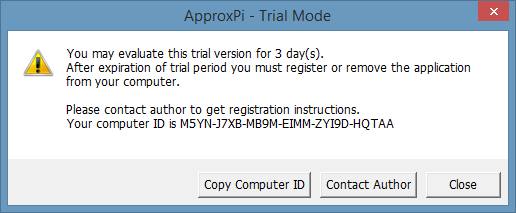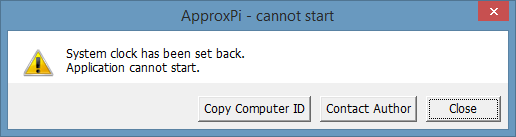Create Trial/Demo version of workbook or add-in
With DoneEx VbaCompiler for Excel you may create a trial / demo version of your workbook or Excel Add-In. The main difference of such a trial version that it is limited by the amount of days from the moment it is first started on the customer’s computer.After the expiration of the trial period of this trial workbook or add-in, it stops working and shows a message reminding the user about registration.Once the trial period has expired, only applying registration key will the user be able to continue to work with the workbook or add-in.
To create a Trial/Demo version of the workbook or Excel add-in you need to compile the VBA code with the “Copy protection with registration key” option enabled and the “Trial mode” option enabled.
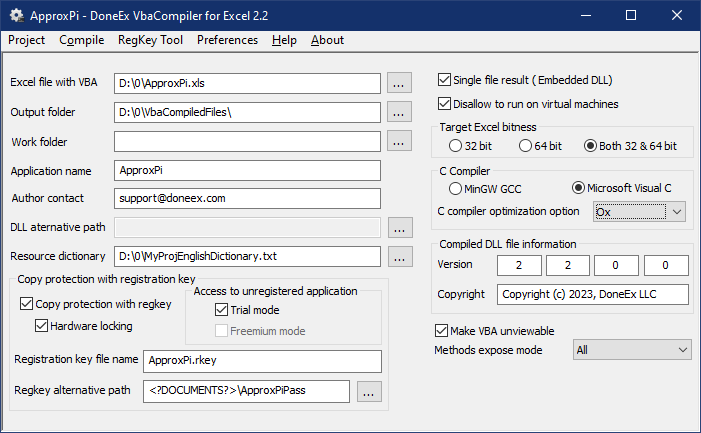
When you select “Trial mode” option the “Trial Version Options” the following dialog window appears.
In the “Trial Version Options” dialog you may change trial version options, which originally have the suggested values by default. The “Trial expires in XX days” option changes the amount of trial days in the range from 1 to 99.
This many days after the user’s first launch of the application the trial period ends. After the trial period ends, the user cannot use the application without applying the appropriate registration key. The “Close button appears in XX seconds” option controls the delay before “Close” button appears on the trial warning window during the trial period. You can set value of the delay time in the range from 0 to 15 seconds. Selecting the trial version options and clicking the “OK” button will set the selected options for your VBA code compilation.
Select “Compile” main menu option and wait until the workbook or add-in is compiled.
Trial Mode Window in Created Trial Workbook
When your customer runs the trial version of the workbook, they will see the following warning:
Only after closing this trial warning window will the customer be able to continue working with the application. After the set amount of trial days has expired, the customer will get the following message when they try to run the trial workbook or add-in.
Closing this message results in the trial workbook will be automatically closing. The workbook will not be available to work with in this case. A run-time procedure verifies the current data through the Internet on public time servers. This is done if someone tries to move the system clock back to restart the trial period.
If the user tries to disable internet to block this date/time verification procedure then the following message appears:
After you generate the registration key, put it in a folder with the dll file containing the compiled VBA code.. Then the workbook will open without a trial message and will continue to work in its registered mode.
Finally, you can find information on how to create registration \ activation key for copy protected workbooks or Excel add-ins in the “How to Use Registration Key Tool” article.